Resetting 2FA
The process below applies if your device has been lost or stolen, the GA or other authenticator application has been deleted from your device, or you have a new device and are no longer able to use the device you initially used to complete 2FA.
Users are now able to reset 2FA on the login page using this guide;
- Enter your login details and confirm by selecting "Login".
- Select "Reset" under the 'Verify code' option, and then select "Reset" once more.

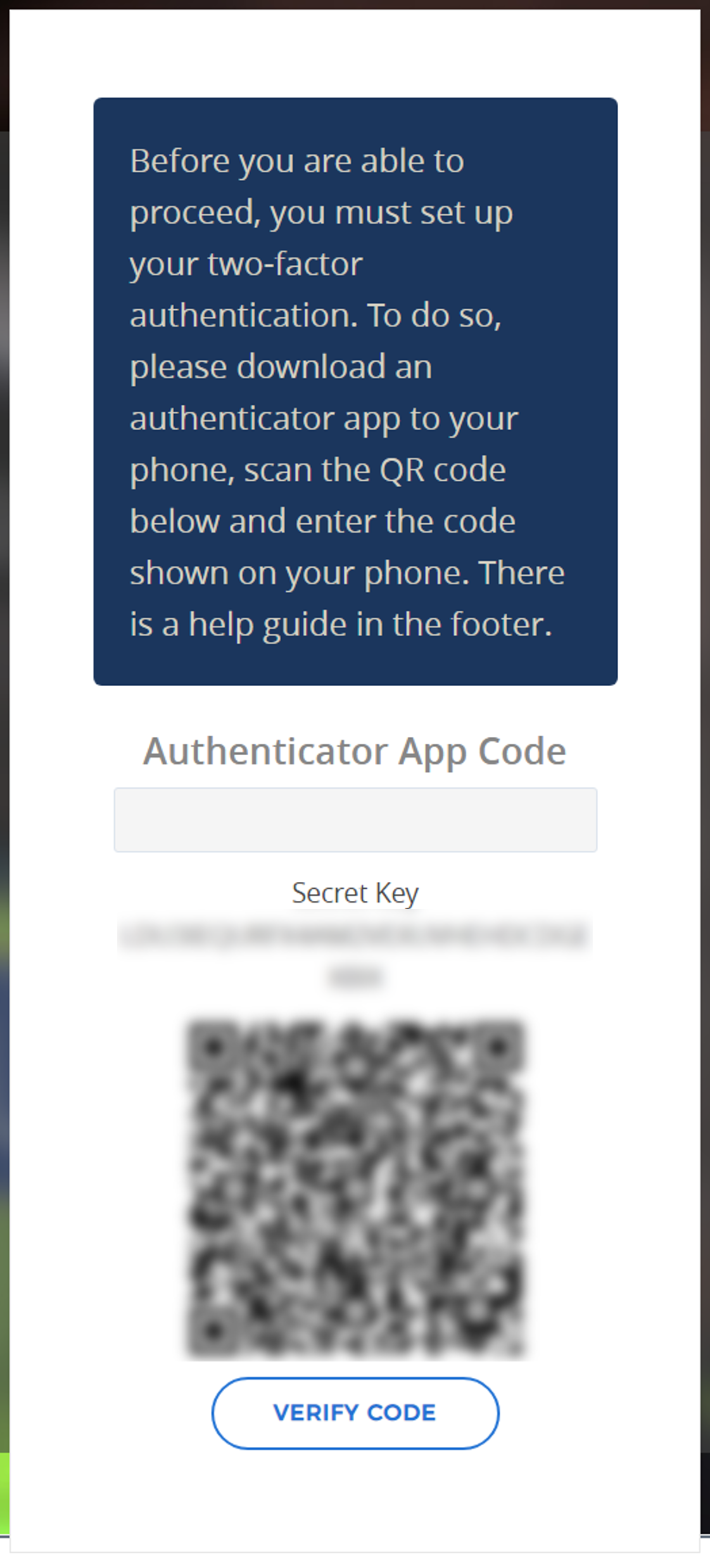
- A new Secret Key & QR Code will be visible on screen for you to pair. If you do not have or cannot use a camera on your device, use the Secret Key on a Time Based key option.
Pair whichever code you prefer, and enter the 6-digit value within the 30-second timeframe you are given and select "Verify Code".
- You will be sent an account confirmation email:
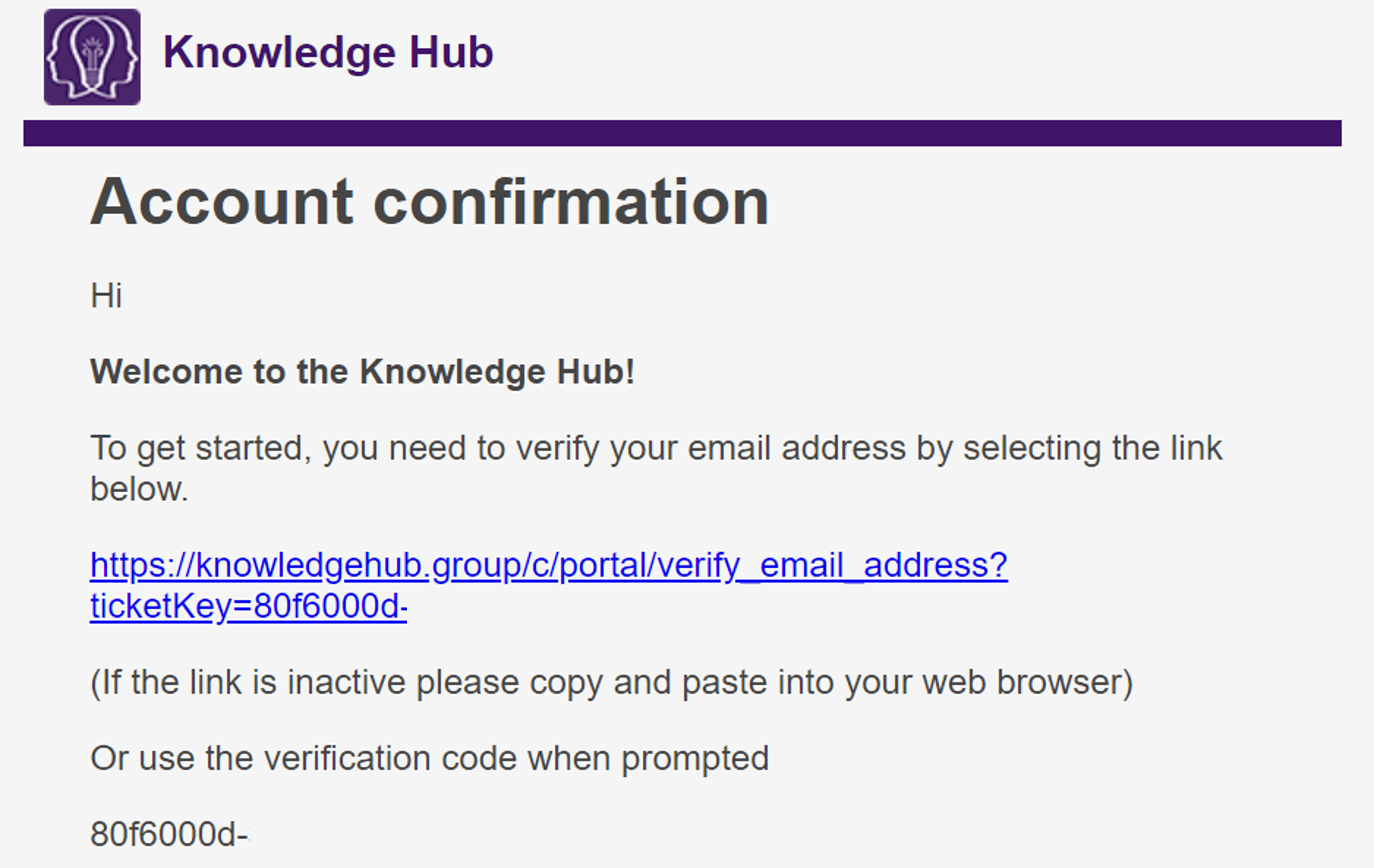
Enter this account confirmation code when you are asked, which will after the new pairing of your 2FA:
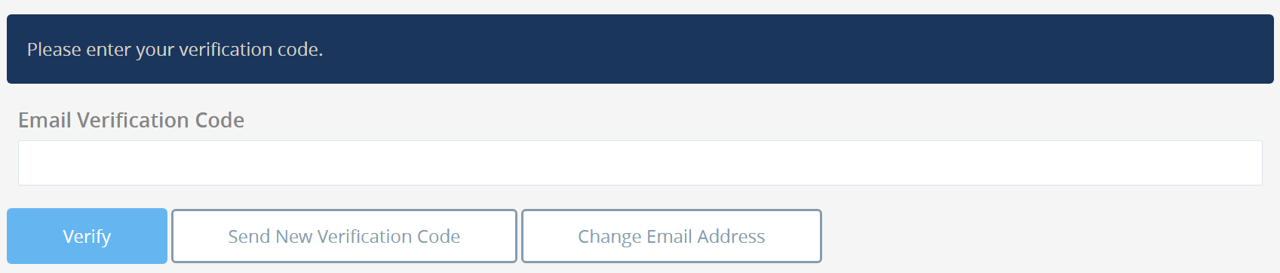
If you need to change the email address which it is sent to, which will change your login email, select "Change Email Address", request a new email/verification by selecting "Send New Verification Code", otherwise enter the code if it is not auto-filled and select "Verify".
Once these steps are completed, you will be able to access your account on the Hub. For how to setup 2FA, please refer to 'Setting up 2FA'.